A Few Easy Steps to Set Up Your Magento Multi-Store Functionality
One of the best things about Magento is its ability to provide e-store owners and users with robust and exceptional features. Multi-store functionality is one of the features that we are going to discuss in this week’s blog.
What is a Magento Multi-store Functionality?
Magento’s multi-store functionality gives multiple access to different URLs, all under one roof. That means you can share the same backend for managing the various products, categories and search functionality for a multiple number of stores with a single Magento installation. Simple right? Yes, it is!
If you are a new user, then there are a few things that you would need to learn about Magento before you begin. Let’s start with the basics.
The Magento Multi-store Management System Consists of Four Hierarchical Levels
And each of these has their dedicated roles to play. These are as follows –
- Global
- Website
- Store
- Storeview
Functions of Magento under Different Levels of Hierarchy
- Global
Global lies at the top of the hierarchy level. This includes inventory, default settings and other information used for Stores. It is the complete installation stage of Magento.
- Website
Magento’s website that lies at the second level of the hierarchy is the ‘Parent Store.’ A site generally signifies the common source from where you can host multiple numbers of websites.
One of the unique advantages of the multi-store website is having separate customer and order bases in one place. As a business owner, you can share customer information with all the sites and divide them so that you can work with all of them efficiently.
What if you needed multiple transactions for your different websites?
In that case, the site allows you to choose any shipping or payment methods that you need to keep your e-commerce transaction options available. You can quickly set up a price by going to the Configuration setting option, from where you can also set up the price globally.
- Store
The store is the third level of the architecture, from where you can manage different product categories in the backend as well as the product display in the frontend.
With Magento multi-store, users can manage their products using a single admin panel. That includes product browsing and catalog management. Managing store products will allow you to make your customer’s shopping experience faster. They can browse through various products on your website quicker and easier.
Besides, there are other essential attributes that you are going to find here and not in any other levels. These are as follows –
- Check-in and Check-out
- Add to cart option
- Selective pricing
Setting up a Magento store is easy. The best thing about multi-store is that you control all your online stores with different IP address and domain names from one platform.
- Store View
The fourth level of the architecture and its primary purpose is to represent the store in various currencies, languages and design templates. This feature works great for International online stores.
As a store owner, you can also enjoy the location support that considers both the language and the place of the customer.
Another important feature of the store view is that it helps to adjust the text of the setting as well as other design elements.
Although you will find the same category structure, there will be no special payment or shipping methods.
E-commerce is a global trend nowadays. Merchants and business owners are always searching for ways to reach new markets. Websites with multi-lingual store view can help businesses grow faster in the market.
Every website will have at least three out of four hierarchical level of creation.
1 – Setup Your Magento Multi-store and domain
- Have the Prerequisites
Before you begin setting up your Magento store, make sure that you have all the prerequisites done:
- You have already installed Magento
- You have access to add new virtual hosts since most of the control panels support this.
- Check How the URL Structure will look
It’s important to have a clear understanding of how you are going to address your stores. There are three types of approach when it comes to the URL structure. These are as follows –
- The Domain (e.g., – www.storeexample1.com and www.storeexample2.com)
- The Subdomain (e.g., – store1.store.com and store2.store.com)
- The Folder (eg – storeexample.com/store1/ and storeexample.com/store2/)
It’s a matter of personal preference, and only you can tell how you want the structure of your store to be.
2 – Configure the Server
Most of the users tend to choose the domain and the subdomain method. Before you begin creating your new store, make sure that you configure each domain and the subdomain to resolve issues related to Magento installation.
You need to set up the document root of each virtual host to the path where the Magento is installed. That depends on the control panel and the web server. The method is similar to other control panels.
If the server is running on cPanel control panel and the Apache Web Server, then you can include other additional domains and subdomains. You can use the Parked Domains feature available in the cPanel to add other additional areas.
Since parked files are almost similar to an alias, they can automatically resolve to the same file directory. If you have chosen the subdomain method, then here is what you can do – you can create new subdomains and then point them to where the Magento is already installed.
3- Add Your Magento Store
To create a new store, you can –
- Create a Root Category
To create a root class, you can –
- Log into the admin panel
- Click on Catalog followed by Manage Categories
- If you wish your websites to have the same categories and lists, then you can skip this step.
- Next, click on the Add Root Category
- Name your category and make sure that it is active
- Then click on Display Settings tab and then to Is Anchor before clicking on True. Apart from product display under subcategories, it will also filter down your product functionality for the category.
- Click to save the category.
4- Configure Your Store
- To set your store, click on “System” followed by “Manage Stores”.
- Then click to create a website, where you enter the following information like the name, code.
- Then create your store for which, you need to select the website that you have created, the name that you have used for your store and the root category.
- Next, click to Create Store View and enter relevant information like – the type of store that you have created, the name that you have chosen for the store view and a unique code.
- Click on System followed by Configuration and General.
- Check whether the Default Configuration is setup as Current Configuration Scope.
- Next, set the Auto-redirect to Base URL as No and then click to save your settings.
- Change your configuration scope dropdown into a newly created website.
- Change the Secure Base URL and the Unsecure Base URL under the web section.
- Uncheck your Store View’s Use Default to replace the URL with a corresponding domain name.
- Next, click to save the configuration.
- You can repeat the steps for adding new stores.
5 – Domain Mapping
After we are done adding fields to the server and configuring the new store in Magento, it’s time to direct Magento which store to be loaded based on the domain name and the user.
Open the .htaccess file on the server, located in the root directory of the Magento installation of the text editor.
You can also use the File Manager from the control panel
Then replace the actual domain names with SetEnvlf directive.
Add an entry for each of the areas that you have set up.
Then save the file.
Here are some codes that you would be needing –
- MAGE_RUN_CODE- This type of code helps to create Magento website or Store View
- MAGE_RUN_TYPE – You can set up a website or a store using this system. However, this will depend on whether you want a particular Store View or Website.
6 – Check Your Magento Version
Your Magento installation would need you to check your Magento version. If your store is not updated, then you can set your store code all by yourself. If you don’t know the method, maybe you can try calling a Magento web developer to help you out.
Conclusion
Now that your Magento multi-store functionality is all set, you should be able to browse your respective stores by browsing the URLs. If you need any assistance, feel free to get in touch with us. You can contact us here
Magento
eCommerce
Magento is the leading solution for eCommerce, and we’re specialists. Magento is easy-to-use, completely customisable and endlessly scalable.
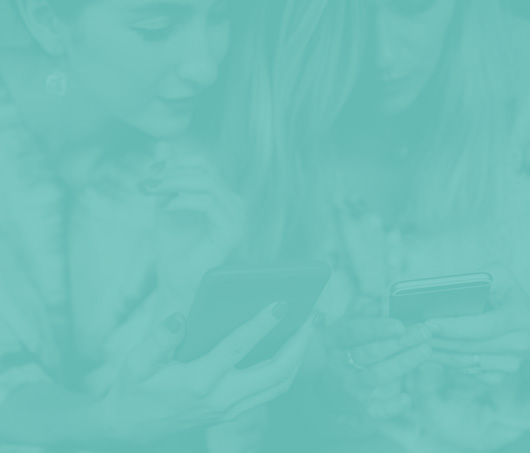
Bespoke
Builds
We offer custom web development services for any requirement. Manufacturing from scratch, we deliver a project entirely tailored to your needs.
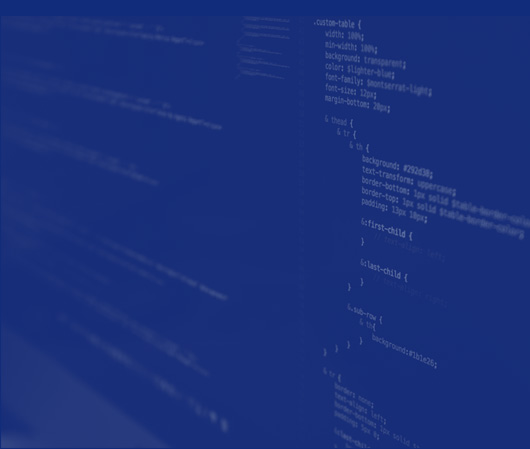
Working with brands nationally from our offices in Cardiff and Exeter, our tenacious team of designers and developers deliver sophisticated results every time.


